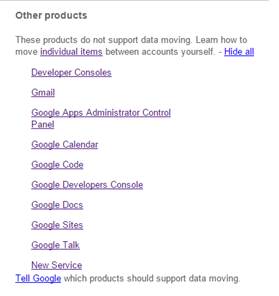1) Sign in to your current “pennswoods.net” email account and locate the email:
· From: support@pennwoods.net
· Subject: email coming to a close for pennswoods.net
2) Click the link to create a new Gmail email address
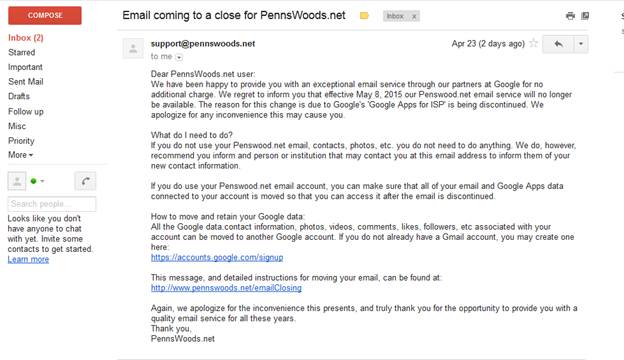
3) Complete the email creation process
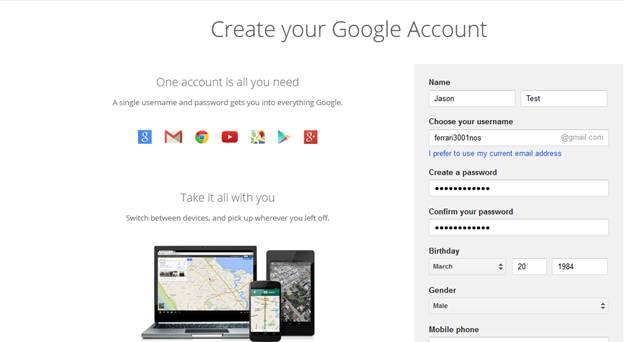
4) Once you complete the creation on the new email address, sign back in to your old pennswoods.net email account. In the link below you will need to make some changes to some of the link information so you can transfer most of your data over to the new gmail.com email address you just created in step 3.
5) Change the source email to be your pennswoods.net email and the destination email to be your new gmail.com address, example below

6) You will then need to sign in to the new gmail.com account. Select the data you wish to transfer and click the transfer button after putting a check in both of the check mark boxes.
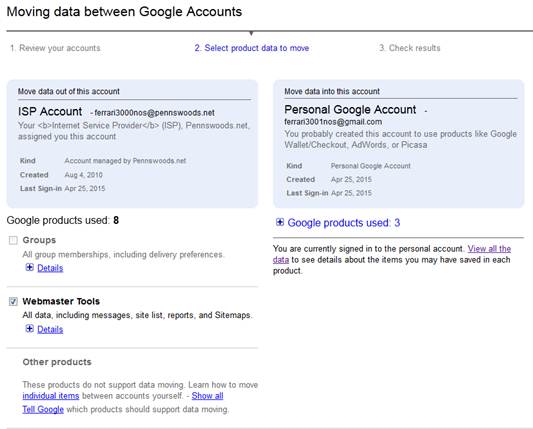
**Some data that may not transfer**